Starship is a cool little open-source project, which gives you a nice customizable prompt for your shell.
What is a prompt?
A prompt is the text at the start of your shell/terminal that tells you that you need to type a command. Usually it's something boring like this (the pi@raspberrypi:~ $):
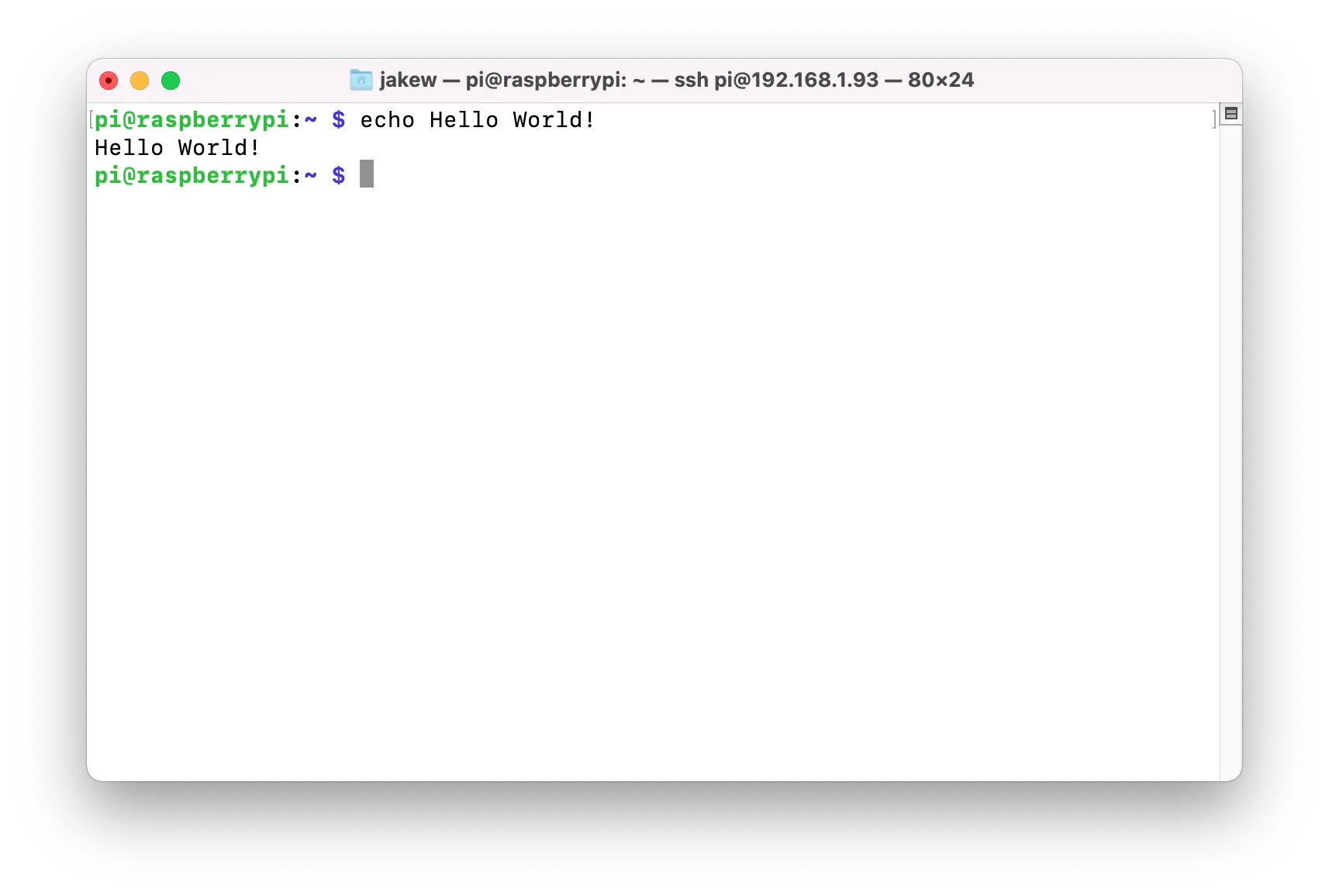
Installing Starship
Linux
Simply run this one-liner, to install Starship.
sh -c "$(curl -fsSL https://starship.rs/install.sh)"You then need to add the init script to your shell config. This is usually bash, but on some distros could be zsh or something else.
# For bash
echo 'eval "$(starship init bash)"' >> ~/.bashrc
source ~/.bashrc
# For zsh
echo 'eval "$(starship init zsh)"' >> ~/.zshrc
source ~/.bashrcWindows (PowerShell)
On Windows, the easiest way to install Starship is using Chocolatey, a package manager for Windows. Although, if you prefer to not install that, there are other ways listed here.
# Install Chocolatey
Set-ExecutionPolicy Bypass -Scope Process -Force; [System.Net.ServicePointManager]::SecurityProtocol = [System.Net.ServicePointManager]::SecurityProtocol -bor 3072; iex ((New-Object System.Net.WebClient).DownloadString('https://community.chocolatey.org/install.ps1'))
# Install Starship
choco install starship -y
# Get the location of your PowerShell profile
echo $PROFILE
# e.g. /Users/jakew/.config/powershell/Microsoft.PowerShell_profile.ps1
# Create the directory
New-Item -ItemType Directory /Users/jakew/.config/powershell/
# Add the init script to the profile
echo "Invoke-Expression (&starship init powershell)" >> $PROFILE
# Reload the profile
& $PROFILEMacOS
Simply install Starship with brew on MacOS. Then add the init script to your zsh config.
brew install starship
echo 'eval "$(starship init zsh)"' >> ~/.zshrc
source ~/.zshrcCustomize!
Now already after installing, your prompt should look a lot more interesting than before. I'm not a huge fan of all the extra stuff though, like the Python version when in a Python project, I could just run python --version if I needed.
You can edit ~/.config/starship.toml to configure how Starship looks. You can see the options available here, but this is my go to configuration which is very minimal:
add_newline = false
format = """$username\
$hostname\
$directory\
$character
"""
[character]
success_symbol = "[➜](bold green)"
error_symbol = "[➜](bold red)"
[username]
format = "[$user]($style)"
[hostname]
format = ":[$hostname]($style) "The format variable sets the order of what is displayed. In this case, I have the username, hostname, directory and then character. The character I have set so that it is usually green, but goes red when the last command failed. The username and hostname only show when SSHing in.
Even though I could do this by changing my shell's prompt variable, I like Starship because there is a lot more control over things and does some things better. For example, you can see the path here changes where it is relative to once I enter my Git repository, whereas the default prompt might only show 2 directories higher:
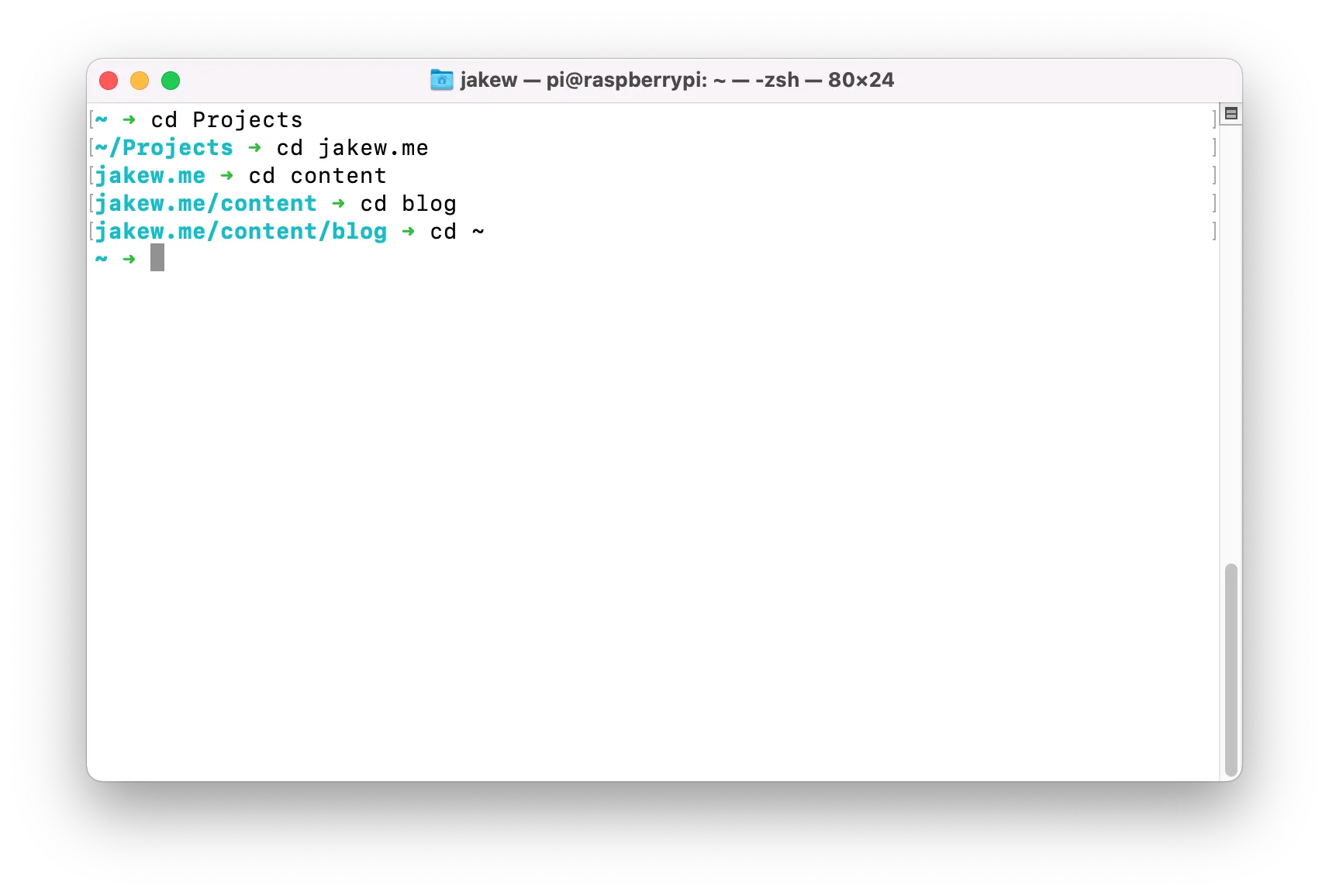
I find if I have no GUI whatsoever (e.g. on a headless Raspberry Pi), it's useful to turn on some of the other bits, like Git, memory usage, time or perhaps sudo.
Thanks for reading, hopefully this very short blog post helped you make your shell feel more at home.